# 前端常见布局

总结各种页面布局,几乎涵盖了网站所有的布局方式,多种方式实现并分析兼容性。完整地址 (opens new window)
# 水平居中
# 文本/行内元素/行内块级元素
text-align 只控制行内内容(文字、行内元素、行内块级元素)如何相对他的块父元素对齐
.parent {
text-aligin: center;
}
优缺点
- 优点: 兼容性好
- 缺点: 只对行内内容有效,子元素宽度不能大于父元素宽度,父级必为块状
# 单个块级元素
margin: 0 auto
.son {
width: 100px;
margin: 0 auto;
}
优缺点
- 优点: 兼容性好
- 缺点: 必须定宽
# 多个块级元素
父级text-align,子元素全部包起来,然后inline-block
.parent {
text-align: center;
}
.son {
display: inline-block;
}
优缺点
- 优点: 兼容性好
- 缺点: 子元素有元素间距
# 绝对定位
.parent{
width:200px;
position:relative;
}
.son{
position:absolute;
left:50%;
transform:translateX(-50%); 未知宽度
/* margin-left:-100px */ 已知宽度
}
优缺点
- 优点: 使用
margin-left兼容性好 - 缺点: 代码较多,脱离文档流,
transform兼容性不好(ie9+)
# flex
.parent {
display: flex;
justify-content: center;
}
优缺点
- 优点: 功能强大
- 缺点: pc 端兼容性不好,移动端(Android4.0+)
# 垂直居中
# 单行文本/行内元素/行内块级元素
line-height和height相等
.parent {
height: 50px;
line-height: 50px;
}
# 多行文本/行内元素/行内块级元素
line-height和height相等,或者想要显示几行就把line-height设置成高度的几分之几
.parent {
height: 150px;
line-height: 30px;
}
# 图片
line-height和height相等,然后font-size:0消除间距
.parent {
height: 50px;
line-height: 50px;
font-size: 0;
}
.son {
vertical-align: middle;
}
# 单个块级元素
table-cell, 一定要配合vertical-align使用
.parent {
display: table-cell;
vertical-align: center;
}
- 绝对定位 老方法父相子绝,
margin-left或者tarnsform
.parent {
width: 100%;
height: 100px;
position: relative;
}
.son {
position: absolute;
top: 50%;
left: 0;
transform: translateY(-50%);
}
- 使用 flex
.parent {
display: flex;
align-items: center;
}
# 任意个元素
.parent {
display: flex;
align-items: center;
}
# 水平垂直居中
# 行内/行内块级/图片
line-height和height相等,text-align:center,font-size:0,子元素必须设置vertical-align:middle,如果为块级元素则设置成行内
#parent {
height: 150px;
line-height: 150px; /*行高的值与height相等*/
text-align: center;
font-size: 0; /*消除幽灵空白节点的bug*/
}
#son {
/*display: inline-block;*/ /*如果是块级元素需改为行内或行内块级才生效*/
vertical-align: middle;
}
# table-cell
父级设置table-cell,vertical-align(这个和 table-cell 基本像是绑在一起的),然后如果子类为行内元素,需要设置text-align:center,子类为块级元素,需要在子类样式设置margin 0 auto
踩坑点:
设置 tabl-cell 的元素,宽度和高度的值设置百分比无效,需要给它的父元素设置 display: table; 才生效;
table-cell 不感知 margin,在父元素上设置 table-row 等属性,也会使其不感知 height;
设置 float 或 position 会对默认布局造成破坏,可以考虑为之增加一个父 div 定义 float 等属性;内容溢出时会自动撑开父元素
#parent {
height: 150px;
width: 200px;
display: table-cell;
vertical-align: middle;
/*text-align: center;*/ /*如果是行内元素就添加这个*/
}
#son {
/*margin: 0 auto;*/ /*如果是块级元素就添加这个*/
width: 100px;
height: 50px;
}
# button 作为父元素
button 自带 text-align :center,把居中的元素表现形式改为行内或行内块级
.parent {
width: 100px;
height: 100px;
outline: none;
border: none;
}
.son {
display: inline-block;
}
# 绝对定位
.parent {
position: relative;
}
.son {
position: absolute;
top: 50%;
left: 50%;
transform: translate(-50%, -50%);
/*定宽 margin-left:负一半宽度 margin-top -height/2*/
}
# 绝对居中
子全屏定位,然后设置 margin:auto
.parent{
position :relative
}
.son{
position :absolute;
margin :auto;
width :100px;
height :50px;
top :0;
left :0;
right :0;
bottom 0
}
# flex
```css
.parent{
display: flex;
justify-conetnt :center;
aligin-items :center
}
```
# 两列布局(左列定宽,右列自适应)
效果图:

# float+margin
html 代码:
<body>
<div id="left">左列定宽</div>
<div id="right">右列自适应</div>
</body>
css 代码:
#left {
background-color: #f00;
float: left;
width: 100px;
height: 500px;
}
#right {
background-color: #0f0;
height: 500px;
margin-left: 100px; /*大于等于#left的宽度*/
}
# float + margin(fix)
.left{
width:100px;
height:500px;
background:#f00'
float:left
}
.right-fix{
float:right;
width:100%;
margin-left:-100px
}
.right{
margin-left:100px;
height:500px;
background:#f00
}
# float + overflow
#left {
background-color: #f00;
float: left;
width: 100px;
height: 500px;
}
#right {
background-color: #0f0;
height: 500px;
overflow: hidden; /*触发bfc达到自适应*/
}
# 绝对定位
#parent {
position: relative; /*子绝父相*/
}
#left {
position: absolute;
top: 0;
left: 0;
background-color: #f00;
width: 100px;
height: 500px;
}
#right {
position: absolute;
top: 0;
left: 100px; /*值大于等于#left的宽度*/
right: 0;
background-color: #0f0;
height: 500px;
}
# table-cell 实现
# flex
#parent {
width: 100%;
height: 500px;
display: flex;
}
#left {
width: 100px;
background-color: #f00;
}
#right {
flex: 1; /*均分了父元素剩余空间*/
background-color: #0f0;
}
# 两列布局(左列自适应,右列定宽)
# float+margin
# float+overflow
# table-cell
# 绝对定位
# flex
# 两列布局(一列不定宽,一列自适应)
# float + overflow
# flex
# 三列布局(两列定宽 一列自适应)
效果图:

# float+margin
html 代码:
<body>
<div id="parent">
<div id="left">左列定宽</div>
<div id="center">中间定宽</div>
<div id="right">右列自适应</div>
</div>
</body>
#parent {
min-width: 310px; /*100+10+200,防止宽度不够,子元素换行*/
}
#left {
margin-right: 10px; /*#left和#center间隔*/
float: left;
width: 100px;
height: 500px;
background-color: #f00;
}
#center {
float: left;
width: 200px;
height: 500px;
background-color: #eeff2b;
}
#right {
margin-left: 320px; /*等于#left和#center的宽度之和加上间隔,多出来的就是#right和#center的间隔*/
height: 500px;
background-color: #0f0;
}
# float+overflow
#parent {
min-width: 320px; /*100+10+200+20,防止宽度不够,子元素换行*/
}
#left {
margin-right: 10px; /*间隔*/
float: left;
width: 100px;
height: 500px;
background-color: #f00;
}
#center {
margin-right: 10px; /*在此定义和#right的间隔*/
float: left;
width: 200px;
height: 500px;
background-color: #eeff2b;
}
#right {
overflow: hidden; /*触发bfc*/
height: 500px;
background-color: #0f0;
}
# flex
#parent {
height: 500px;
display: flex;
}
#left {
margin-right: 10px; /*间距*/
width: 100px;
background-color: #f00;
}
#center {
margin-right: 10px; /*间距*/
width: 200px;
background-color: #eeff2b;
}
#right {
flex: 1; /*均分#parent剩余的部分达到自适应*/
background-color: #0f0;
}
# table
# 三列布局(两侧定宽,中间自适应)
# 双飞翼布局

关键
- center 盒放最前面,且包一层 div,一定要设置 width:100%,否则无法自适应
- left 区块需要用
margin-left:-100%来提前占位置 - right 区块也要占位
margin-left:-width - center 子元素设置 height ,margin 0 220px 0 120px 左右和宽度再多出间隔
<body>
<div id="header"></div>
<!--中间栏需要放在前面-->
<div id="parent">
<div id="center">
<div id="center_inbox">中间自适应</div>
<hr />
<!--方便观察原理-->
</div>
<div id="left">左列定宽</div>
<div id="right">右列定宽</div>
</div>
<div id="footer"></div>
</body>
css 代码
#header {
height: 60px;
background-color: #ccc;
}
#left {
float: left;
width: 100px;
height: 500px;
margin-left: -100%; /_这里一定是-100%,提前占位置_/
background-color: #f00;
}
#center {
height: 500px;
float: left;
width: 100%;
background-color: #eeff2b;
}
#center*inbox{
height: 580px;
margin: 0 220px 0 120px; /*关键!!!左右边界等于左右盒子的宽度,多出来的为盒子间隔*/
}
#right {
float: left;
width: 200px;
height: 500px;
margin-left: -200px; /*使 right 到指定的位置,值等于自身宽度*/
background-color: #0f0;
}
#footer {
clear: both; /*注意清除浮动!!\_/
height: 60px;
background-color: #ccc;
}
# 圣杯布局
效果图如上双飞翼:

圣杯布局关键
- 容器盒通过设置
padding提前给左右两边盒子流出宽度大小的位置 - left 不仅要设置
margin-left:-100%,还要设置相对定位,left(负值)值大于或等于宽度,多出来的为间隔 - right
margin-left -width,relative,left:width+
<body>
<div id="header"></div>
<div id="parent">
<!--#center需要放在前面-->
<div id="center">中间自适应
<hr>
</div>
<div id="left">左列定宽</div>
<div id="right">右列定宽</div>
</div>
<div id="footer"></div>
</body>
#header {
height: 60px;
background-color: #ccc;
}
#parent {
box-sizing: border-box;
height: 500px;
padding: 0 215px 0 115px; /*为了使#center摆正,左右padding分别等于左右盒子的宽,可以结合左右盒子相对定位的left调整间距*/
}
#left {
margin-left: -100%; /*使#left上去一行*/
position: relative;
left: -115px; /*相对定位调整#left的位置,正值大于或等于自身宽度*/
float: left;
width: 100px;
height: 500px;
background-color: #f00;
opacity: 0.5;
}
#center {
float: left;
width: 100%; /*由于#parent的padding,达到自适应的目的*/
height: 500px;
box-sizing: border-box;
border: 1px solid #000;
background-color: #eeff2b;
}
#right {
position: relative;
left: 215px; /*相对定位调整#right的位置,大于或等于自身宽度*/
width: 200px;
height: 500px;
margin-left: -200px; /*使#right上去一行*/
float: left;
background-color: #0f0;
opacity: 0.5;
}
#footer {
height: 60px;
background-color: #ccc;
}
# table-cell
.parent {
display: table;
height: 300px;
}
.left {
display: table-cell;
width: 100px;
background: #f00;
}
.center {
display: table-cell;
background: yellow;
}
.right {
display: table-cell;
width: 200px;
background: #f0f;
}
# flex
.parent {
display: flex;
height: 300px;
}
.left {
width: 100px;
background: #f0f;
}
.center {
flex: 1;
background: #f00;
}
.right {
width: 200px;
background: red;
}
# 绝对定位
.parent {
position: relative;
min-width: 300px;
height: 300px;
}
.left {
position: absolute;
left: 0;
top: 0;
width: 100px;
height: 300px;
background: #f0f;
}
.center {
height: 300px;
background: yellow;
}
.right {
position: absolute;
right: 0;
top: 0;
width: 200px;
height: 300px;
background: #f00;
}
# 多列等宽布局
# float
<body>
<div id="parent">
<div class="column">
1
<p>我是文字我是文字我输文字我是文字我是文字</p>
</div>
<div class="column">
2
<p>我是文字我是文字我输文字我是文字我是文字</p>
</div>
<div class="column">
3
<p>我是文字我是文字我输文字我是文字我是文字</p>
</div>
<div class="column">
4
<p>我是文字我是文字我输文字我是文字我是文字</p>
</div>
</div>
</body>
#parent {
margin-left: -20px; /*使整体内容看起来居中,抵消padding-left的影响*/
}
.column {
padding-left: 20px; /*盒子的边距*/
width: 25%;
float: left;
box-sizing: border-box;
border: 1px solid #000;
background-clip: content-box; /*背景色从内容开始绘制,方便观察*/
height: 500px;
}
.column:nth-child(odd) {
background-color: #f00;
}
.column:nth-child(even) {
background-color: #0f0;
}
# flex
#parent {
margin-left: -15px; /*使内容看起来居中*/
height: 500px;
display: flex;
}
.column {
flex: 1; /*一起平分#parent*/
margin-left: 15px; /*设置间距*/
}
.column:nth-child(odd) {
background-color: #f00;
}
.column:nth-child(even) {
background-color: #0f0;
}
# table-cell
# 九宫格布局
# CSS 画三角形
div {
width: 0;
height: 0;
border-width: 20px;
border-style: solid;
border-color: transparent transparent red transparent;
}
# CSS 画扇形
div {
width: 0;
height: 0;
border-width: 20px;
border-style: solid;
border-color: transparent transparent red transparent;
border-radius: 50%;
}
# 一个满屏 品 字布局如何设计?
上面的 div 设置成 100%,下面的 div 分别宽 50%,然后使用 float 或者 inline 使其不换行。
# 移动端适配问题
- flex 弹性布局
- viewport 适配
<meta
name="viewport"
content="width=device-width; initial-scale=1; maximum-scale=1; minimum-scale=1; user-scalable=no;"
/>
rem 适配,(rem 和 em 区别在于 rem 字体大小是相较于 HTML 根元素的,em 是相较于该元素的父级元素的)
vw,vh 布局(vh、vw 方案即将视觉视口宽度 ,视觉视口高度)
建议使用 postcss-px-to-viewport 将 px 转为 vw
# 移动端适配流程
- 在 head 设置 width=device-width 的
viewport - 在 css 中使用 px
- 在适当的场景使用
flex布局,或者配合vw进行自适应 - 在跨设备类型的时候(pc <-> 手机 <-> 平板)使用
媒体查询 - 在跨设备类型如果交互差异太大的情况,考虑
分开项目开发
# 移动端 300ms 延迟的原因以及解决方案
移动端点击有 300ms 的延迟是因为移动端会有双击缩放的这个操作,因此浏览器在 click 之后要等待 300ms,看用户有没有下一次点击,来判断这次操作是不是双击。
解决方案:
- 通过 meta 标签禁用网页的缩放。
<meta name="viewport" content="user-scalable=no" />
- 更改默认的视口宽度
<meta name="viewport" content="width=device-width" />
- 调用一些 js 库,比如 FastClick
# 动手实现一个左右固定 100px,中间自适应的三列布局?(至少三种)
# 屏幕占满和未占满的情况下,使 footer 固定在底部,尽量多种方法
# Css 实现 div 宽度自适应,宽高保持等比缩放
https://www.cnblogs.com/qianxiaox/p/13841033.html (opens new window)
- vw
- 提前使用
padding-bottom占位,值为图片原始比例。图片和 div 宽度都设为 100%
# Css 实现多列等高布局,要求元素实际占用的高度以多列中较高的为准
实际上就是多列布局
# 给了一个具体的需求让写 html+css,需求大概是模块水平垂直居中对齐+不定高,按文字自适应+带灰色遮罩+弹出动画(实现一个弹框,带遮罩层)
# 进度条加载动画
.loading {
width: 200px;
height: 200px;
border-radius: 50%;
border: 20px solid #f3f3f3;
border-top: 20px solid red;
animation: loading 2s linear infinite;
}
@keyframes loading {
0% {
transform: rotate(0deg);
}
100% {
transform: rotate(360deg);
}
}
# 移动端上下固定,中间自适应滚动布局方案
<body
> <div
class="wrap"
> <div
class="header"
> header</div
> <div
class="main"
> 弹性滚动区域
</div
> <div
class="footer"
> footer</div
> </div
> </body
> html,
body {
height: 100%;
}
.wrap {
display: -webkit-box;
display: -webkit-flex;
display: -ms-flexbox;
display: flex;
-webkit-box-orient: vertical;
-webkit-flex-direction: column;
-ms-flex-direction: column;
flex-direction: column;
width: 100%;
height: 100%;
}
.header,
.footer {
height: 40px;
line-height: 40px;
background-color: #d8d8d8;
text-align: center;
}
.main {
-webkit-box-flex: 1;
-webkit-flex: 1;
-ms-flex: 1;
flex: 1;
width: 100%;
overflow: auto; /* winphone8和android4+ */
-webkit-overflow-scrolling: touch; /* ios5+ */
}
# 实现仿百度输入框,带有输入提示
原生写法
<!DOCTYPE html>
<html lang="zh-CN">
<head>
<meta charset="UTF-8" />
<title>Document</title>
</head>
<style>
#kw {
width: 284px;
height: 30px;
border: 2px solid #333333;
line-height: 30px;
font-size: 16px;
box-sizing: border-box;
padding: 0 5px;
}
#append {
width: 286px;
box-sizing: border-box;
border: 2px solid #333333;
border-top: 0;
display: none;
}
#append .item:hover {
background-color: aqua;
cursor: pointer;
}
.item {
padding: 3px 5px;
cursor: pointer;
}
</style>
<body>
<div id="content">
<input id="kw" onkeyup="getContent(this);" placeholder="请输入" />
<div id="append"></div>
</div>
</body>
<script>
let data = [
"你好,我是Michael",
"你是谁",
"你最好啦",
"你最珍贵",
"你是我最好的朋友",
"你画我猜",
"你是笨蛋",
"你懂得",
"你为我着迷",
"你是我的眼"
];
/**
* let xhr = new xmlHttpRequest()
* xhr.open('GET','url',true)
* xhr.onreadystatechange=()=>{
* if(xhr.readyState === 4){
* xhr.status === 200 &&& console.log(xhr.responseText)
* }
* }
* xhr.send()
*
* xhr.open('POST','url',true)
*
* xhr.setRequestHeader('Content-type','application/x-www-form-urlencoded')
*
* xhr.send('a=1&b=2')
* */
let input = document.getElementById("kw");
let append = document.getElementById("append");
function getContent(obj) {
let inputValue = obj.value.trim();
// 首先为空值的情况,append不展示
if (inputValue === "") {
append.style.display = "none";
append.innerHTML = "";
return;
}
// 有值的情况下,遍历data,如果命中里面的数据,就创建一个item的html,并且么个都绑定点击事件
let html = "";
for (let i = 0; i < data.length; i++) {
if (data[i].indexOf(inputValue)) {
html += "<div class='item' onClick='getCon(this);'>" + data[i] + "</div>";
}
}
if (html !== "") {
append.style.display = "block";
append.innerHTML = html;
}
}
function getCon(obj) {
input.value = obj.innerText;
append.style.display = "none";
append.innerHTML = "";
}
</script>
</html>
# 实现一个弹窗组件
Vue 写法
弹窗层组件分为: 遮罩层 + 内容层
<template>
<div class="modal-background" v-show="show">
<div class="modal-wrapper">
<div class="modal-header">
{{ title }}
</div>
<div class="modal-content">
<slot></slot>
</div>
<div class="modal-footer">
<button type="button" @click="confirm" class="btn confirm">确定</button>
<button type="button" @click="cancel" class="btn cancel">取消</button>
</div>
</div>
</div>
</template>
<script>
export default {
name: "",
props: {
show: {
type: Boolean,
default: false
},
title: {
type: String,
default: "弹窗标题"
}
},
methods: {
confirm() {
this.$emit("onConfirm");
},
cancel() {
this.$emit("onCancel");
}
}
};
</script>
<style scoped>
.modal-background {
position: fixed;
left: 0;
top: 0;
bottom: 0;
width: 100%;
height: 100%;
background: rgba(0, 0, 0, 0.5);
z-index: 10;
}
.modal-wrapper {
display: flex;
flex-direction: column;
width: 400px;
height: 200px;
position: fixed;
left: 50%;
top: 50%;
transform: translate(-50%, -50%);
}
.modal-header {
height: 60px;
line-height: 60px;
background: #ffffff;
border-bottom: 1px solid #000000;
}
.modal-footer {
display: flex;
justify-content: center;
align-items: center;
padding-bottom: 20px;
}
.btn {
display: inline-block;
text-align: center;
vertical-align: middle;
font-size: 14px;
font-weight: 400;
padding: 12px 20px;
border: 1px solid transparent;
line-height: 1;
border-radius: 4px;
cursor: pointer;
user-select: none;
outline: none;
}
.confirm {
background: #007bff;
color: #ffffff;
border-color: #007bff;
margin-right: 15px;
}
.cancel {
border-color: #dcdfe6;
background-color: #fff;
color: #606266;
}
</style>
使用组件

# 顶部高度不定需要固定,底部需要自适应,而且超出滚动
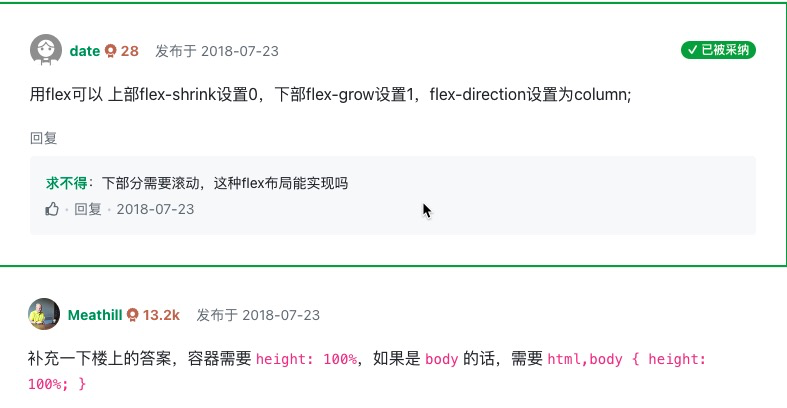
.course-content {
display: flex;
flex-direction: column;
height: 100vh;
}
.course-head {
flex-shrink: 0;
}
.course-card {
flex-grow: 1;
overflow: scroll;
-webkit-overflow-scrolling: touch; // 开启ios滚动硬件加速,否则很卡会被认为是bug
}